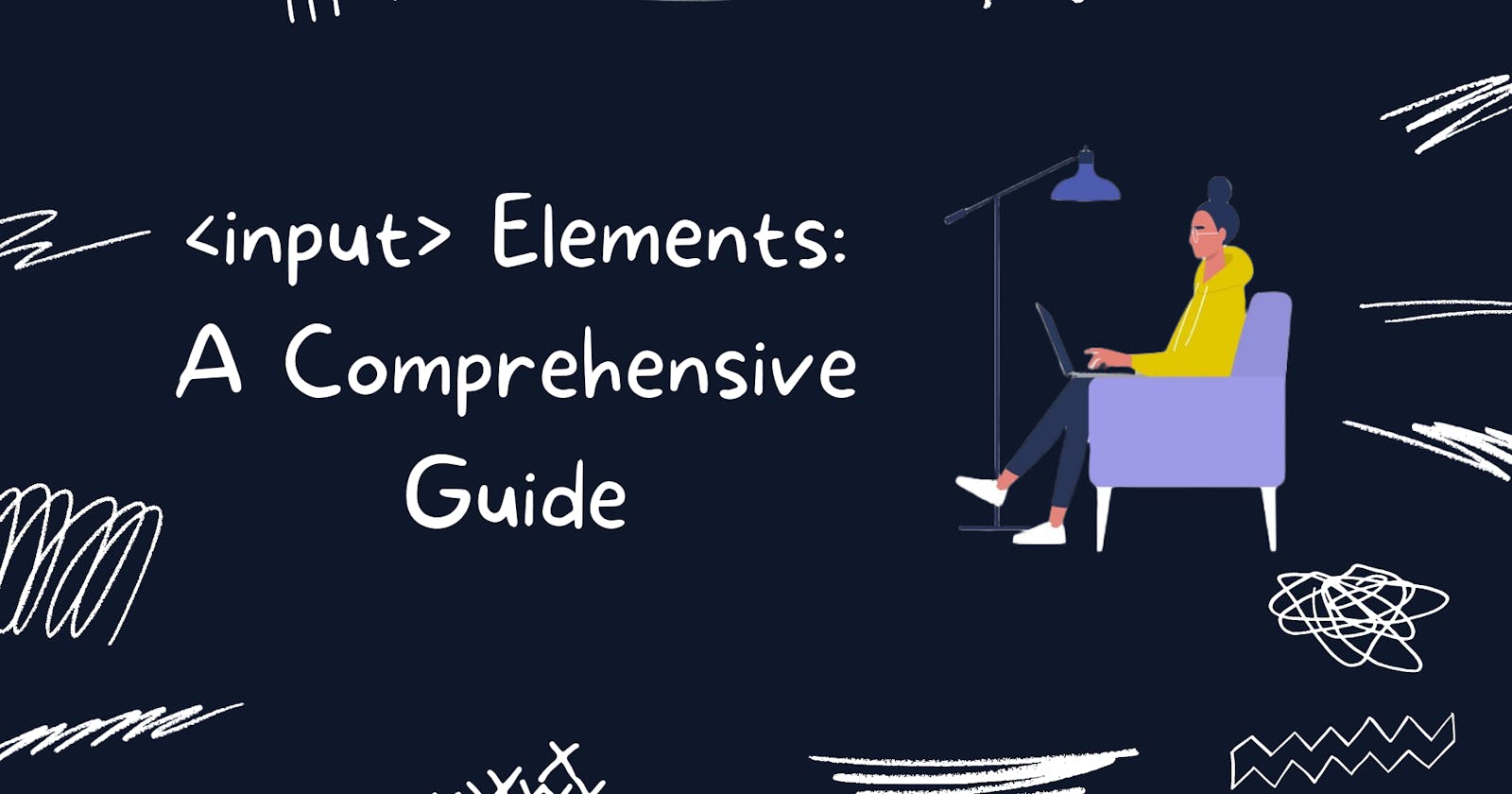Input elements are an integral part of any web form, allowing users to input data and interact with a website. In this article, we'll cover the various types of input elements available in HTML, their attributes, and how to use them effectively in web development.
Basic Input Types
Text Input
The text input element (<input type="text">) is one of the most commonly used input types in web development. It allows users to input text into a form field, such as their name, email address, or password. Here's an example of how to use a text input element:
<label for="name">Name:</label>
<input type="text" id="name" name="name" placeholder="Enter your name">
The label element provides a descriptive label for the text input, and the id and name attributes allow you to identify and retrieve the input value through JavaScript or server-side scripting. The placeholder attribute provides a hint to the user on what to input.

Checkbox
The checkbox input element (<input type="checkbox">) allows users to select one or more options from a list. Here's an example of how to use a checkbox input element:
<label for="vegetables">What vegetables do you like?</label> <input type="checkbox" id="carrot" name="vegetables" value="carrot">
<label for="carrot">Carrot</label>
<input type="checkbox" id="spinach" name="vegetables" value="spinach">
<label for="spinach">Spinach</label>
In this example, two checkbox input elements are used to allow the user to select one or both vegetables they like. The value attribute identifies the selected value and the name attribute groups the checkboxes into a collection.

Radio Button
The radio button input element (<input type="radio">) is used when the user must select one and only one option from a list. Here's an example of how to use a radio button input element:
<label for="gender">Gender:</label>
<input type="radio" id="male" name="gender" value="male">
<label for="male">Male</label>
<input type="radio" id="female" name="gender" value="female"> <label for="female">Female</label>
In this example, two radio button input elements are used to allow the user to select one gender. The name attribute groups the radio buttons together, and the value attribute identifies the selected value.

Select Box
The select box input element (<select>) allows users to select one or more options from a dropdown list. Here's an example of how to use a select box input element:
<label for="color">What is your favorite color?</label>
<select id="color" name="color">
<option value="red">Red</option>
<option value="green">Green</option>
<option value="blue">Blue</option>
</select>
In this example, the select box input element contains three options for the user to choose from. The name attribute identifies the input, and the value attribute identifies the selected value.


Submit Button
The submit button input element (<input type="submit">) is used to submit a form to the server for processing. Here's an example of how to use a submit button input element:
<input type="submit" value="Submit">
In this example, the submit button input element contains the text "Submit" to indicate to the user what will happen when they click the button.

Advanced Input Type
Date Input
The date input element allows users to select a date from a calendar. Here's an example of how to create a date input element:
<label for="birthdate">Birthdate:</label>
<input type="date" id="birthdate" name="birthdate">
In this example, the type attribute of the input field is set to date, which indicates that this is a date input element.
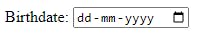
Range Input
The range input element allows users to select a value from a range of values. Here's an example of how to create a range input element:
<label for="age">Age:</label>
<input type="range" id="age" name="age" min="0" max="100">
In this example, the type attribute of the input field is set to range, which indicates that this is a range input element. The min and max attributes define the minimum and maximum values of the range.
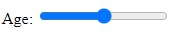
Color Input
The color input element allows users to select a color from a color picker. Here's an example of how to create a color input element:
<label for="color">Color:</label>
<input type="color" id="color" name="color">
In this example, the type attribute of the input field is set to color, which indicates that this is a color input element.
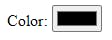
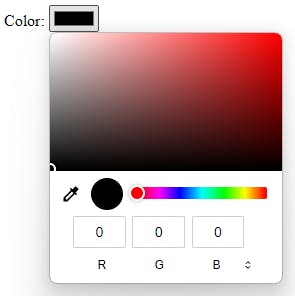
File Input
The file input element allows users to select a file to upload to the server. Here's an example of how to create a file input element:
<label for="file">File:</label>
<input type="file" id="file" name="file">
In this example, the type attribute of the input field is set to file, which indicates that this is a file input element.

Conclusion🎉
Input elements can enhance user interaction and data collection in web forms. HTML provides several input elements, including date inputs, range inputs, color inputs, and file inputs. By using these input elements, you can create more dynamic and interactive web forms that allow users to input and submit data in a variety of ways.